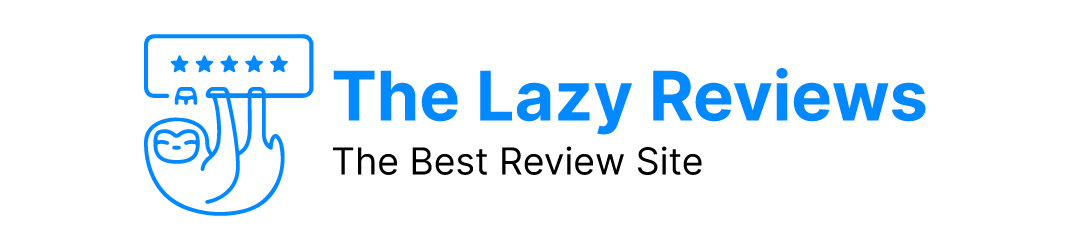Last Updated on September 3, 2022
LinkedIn is one of the most powerful tools for you to run your next B2B Ads on. It is one of those platforms where your next potential client is present. Different prospects and clients are actively using LinkedIn to see new business opportunities. When someone says LinkedIn Sponsored Content or LinkedIn Ads, it only means that they’re looking to generate more business with the help of different LinkedIn ad types.
Now, in this blog, we’ll learn how to run Ads on LinkedIn.
How LinkedIn Ads help you
Before you actually start spending money on LinkedIn Ads, you need to know where LinkedIn helps you. So basically, the LinkedIn Campaign Manager helps in showcasing your Ads to a very targeted audience.
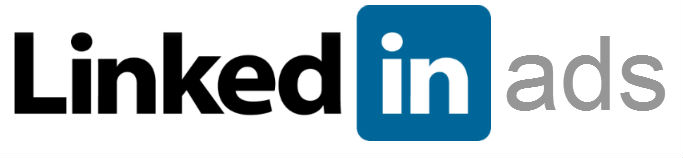
Well, on LinkedIn, majorly people are present because they want to be connected with the people of their industry. So, the platform helps marketers in showcasing their Ads to only those people who are the ‘right fit’ for their Ads. Unlike Facebook, you don’t have to worry (that much) about having a decent sized Audience so that they can see your Ads.
On LinkedIn, you can target people based on their Job titles. This is also present on Facebook. But, very few people update their profiles on Facebook. But on LinkedIn, they can’t afford to be missed out by potential customers just because of a non updated LinkedIn profile. Hence, you can expect your Ads to reach the right audience because of mostly updated profiles.
So all in all, LinkedIn Ads help you in reaching very specific people with its precise LinkedIn Campaign Manager.
Now, let’s see how to run LinkedIn Ads.
There are different LinkedIn Ad Types that you can run.
Different LinkedIn Ad Types
1. LinkedIn Text Ads
The LinkedIn Text Ads help in driving traffic to your LinkedIn page or even website. Just like Facebook or Google Ads, you need to make a compelling Headline for your Ad and detailed targeting. That’s it. This is how you can also make people visit your website or LinkedIn profile. Just like any other Ad platform – Facebook or Google – you can do this very common form of Advertisement on LinkedIn.
You can track conversions, easy starting panel, choose a very targeted audience, and set your desired budget and bidding model – CPC or CPM.
2. Sponsored InMail
LinkedIn Sponsored InMail is one of the most elite ways to send a personalised mail to someone. Whenever we say, “mail,” we think of Gmail or Yahoo Mail. But on LinkedIn, they have their own personalised mailing system which can be accessed via the premium members only. Sponsored InMail is one of those LinkedIn Ad types which have the ability to convert people easily. Not many people receive InMails on a daily basis, but when they do, they have more susceptibility to opening it.
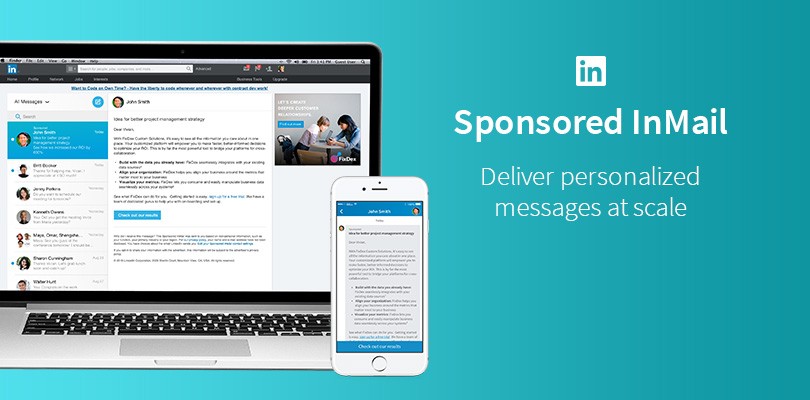
They attract more people, and have better conversions and chances of generating premium and better leads.
You can use LinkedIn campaign manager to run LinkedIn InMail campaigns for generating more leads.
Other than these LinkedIn Ad types, there are more more Ad formats like: LinkedIn Video Ads, LinkedIn Dynamic Ads, and LinkedIn Image Ads. Just like any other Ad platform online, you can curate a LinkedIn marketing strategy to run Ads that consists of an image and/or video.
And the LinkedIn Dynamic Ads can be used to make an in-app landing page that helps in getting more conversions as they don’t let the user go outside their App.
Now, let’s start with our blog on how to advertise on LinkedIn.
How to Advertise on LinkedIn
Advertising on LinkedIn is almost similar to any other platform. You’d need a LinkedIn account along with a Company Page which makes it look like you’re someone genuine. No matter who you are, if you want to run, you can’t expect your Ads to become profitable if you’re not active on your page. So you need to have a page that has some content. Also, in case you think that some of the steps in this blog don’t work anymore, then head over to LinkedIn Marketing Solutions.
So, without wasting more time, let’s get started with the LinkedIn Campaign Manager tutorial.
1. Set up a Professional LinkedIn Campaign Manager Account
You need to start with creating a LinkedIn campaign manager account here.
The LinkedIn Campaign Manager account is a crazy tool that helps in observing which Ads are performing better. You can also check out real time performance of your campaigns with this panel.

You can create yours with the link provided above. On clicking the link, you’ll see a similar screen where you’ll have to enter such details and Add a new account on LinkedIn.
2. Select the LinkedIn Ad Types you want to run
The very next step is to select the Ad Type you want to run on LinkedIn. For different purposes, there are different Ad types.
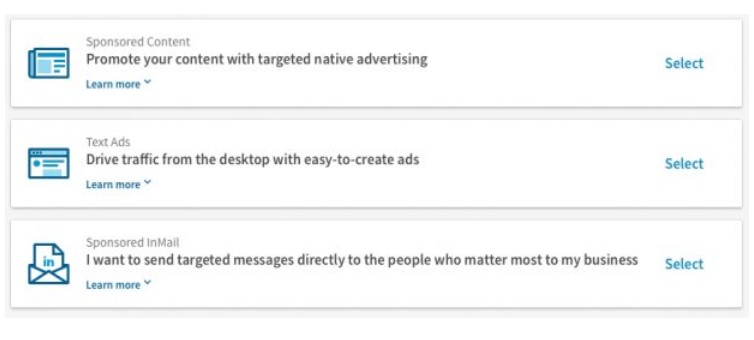
Basically, these are the three broad categories of Ads that you can run on LinkedIn. Now, in the Sponsored Content category, you can enable all those types of Ads that require some sort of multimedia to run. For example, Display Ads, Video Ads, or Dynamic Ads. Also, note that these LinkedIn Sponsored Content are the ones in which you can add a Call-To-Action (CTA) button.
The next option is to select the LinkedIn Ad type, enter your desired audience and enable a Call-To-Action (CTA) button.
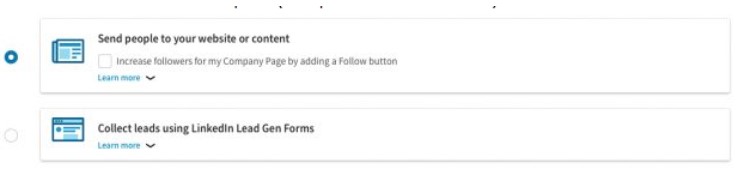
Here, LinkedIn has asked you whether you wish to send people to a website or a content piece you have created. Or you may select the second option which is to collect leads using LinkedIn Lead Gen Forms.
3. Create your LinkedIn Ad
Now the step comes where you have to create LinkedIn Ad. Based on your requirements, you have to enter the details like Headlines, content descriptions, etc as per your selected options. Along with that, just like other Ad platforms, you can see a preview of how your Ad would look like on the right hand side of your screen.
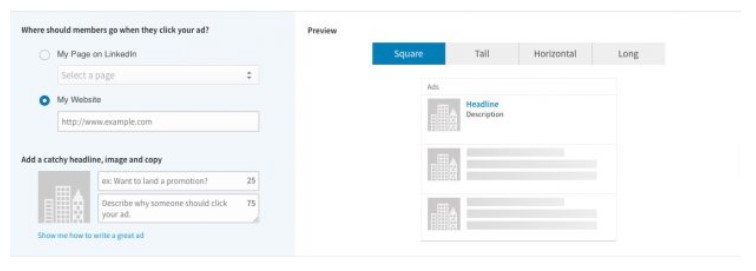
4. Target your Ad
You can choose to show your Ads to a very targeted audience with the help of merits that LinkedIn provides to you.
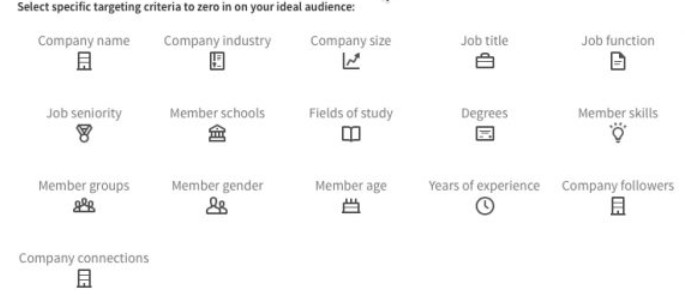
You may target all the people who have mentioned a particular company as their Employer or based on Job Title etc. With all these metrics and demographics, you can target people. Along with that, you can also include filters in your Ad targeting and create a customized LinkedIn Marketing Strategy.
5. Budget, Bidding and Scheduling
You can run LinkedIn Ads on different types of bidding methods based on CPC or CPM. You can choose to get paid for 1000 Impressions on your Ads or you can be charged per click on your Ad. The choice is yours in this.
Other than that, you can add a daily or a lifetime budget for your LinkedIn Ad and set a Scheduling for them. If you have selected the InMail format, then you would have to opt for the Cost Per Send option where you’ll be charged an X amount per InMail.
6. Measure and Observe your marketing spend
In the LinkedIn Campaign Manager, you can see how your Ads are performing with a detailed dashboard.
Here, you can see the performances, turn on or off your existing campaign or download the reports in case you wish to send them to a client.
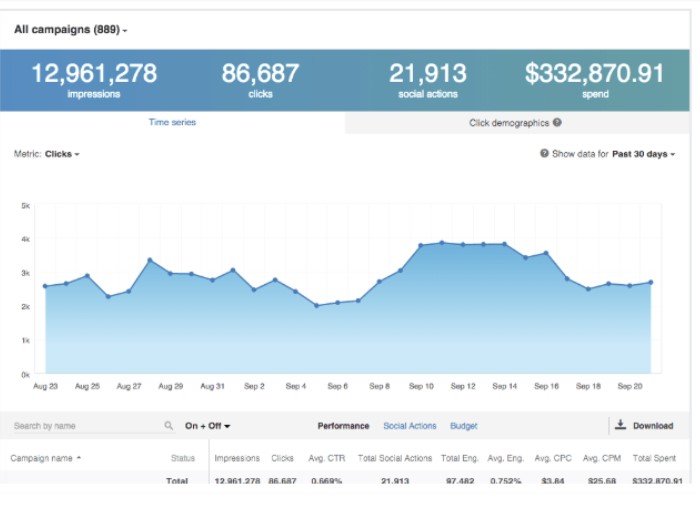
So, this is it about LinkedIn Ads. You can also start running LinkedIn Ads like that. It’s not a very difficult task to create a LinkedIn Ad Campaign. You can choose any other option as well to try and test different LinkedIn Ad types and how they perform for your business.
Majorly, all the other Ad types won’t be any different. You’ll have to add or delete different information in your LinkedIn campaign manager. For example, in the Display option, you would have to add some information and in the video option, you might need to add something else.